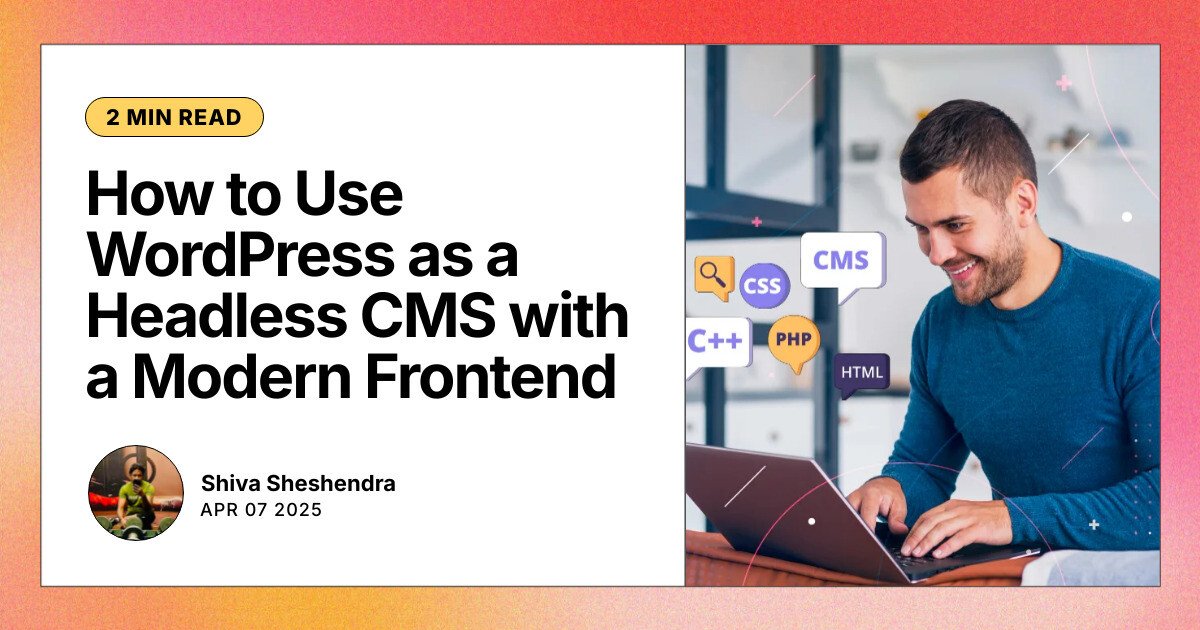Modern web development is all about performance, scalability, and flexibility. One way to achieve all three is by using WordPress as a headless CMS—leveraging its powerful admin interface while building your frontend using modern tools like Next.js, React, or Vue.
In this guide, we’ll walk through how to run WordPress on a subdomain (e.g., cms.yoursite.com) and use it strictly as a backend, powering a fast, modern frontend hosted elsewhere.
🧩 Why Headless WordPress?
Using WordPress as a backend-only CMS (aka “headless”) gives you:
- Blazing-fast frontends (built with frameworks like Next.js or Nuxt)
- More control over design and layout
- Easier integration with apps, services, or multiple frontends (web + mobile)
- Improved scalability and deployment options (e.g., Vercel, Netlify)
🛠️ Step-by-Step Guide
1. 🔧 Install WordPress on a Subdomain
- Set up a subdomain like cms.yoursite.com from your hosting control panel.
- Install WordPress there, just like a normal WordPress install.
- This will be your content backend.
Use a lightweight theme (or even a blank one) since you won’t be using the frontend.
2. 🚫 Disable or Hide the Frontend
You’re not going to use WordPress to display pages, so do one of the following:
Option A: Use a Blank Theme
- Create or install a minimal theme that returns nothing.
- Example index.php:
echo "Headless WordPress API only.";
Option B: Password Protect Frontend or Use Plugin
Plugins like Headless Mode or Disable Frontend can redirect all frontend requests except /wp-admin and /wp-json.
3. 🔓 Enable the API
WordPress includes the REST API out of the box:
- Posts: https://cms.yoursite.com/wp-json/wp/v2/posts
- Pages: https://cms.yoursite.com/wp-json/wp/v2/pages
Optional (and better): install WPGraphQL for a flexible GraphQL endpoint:
- GraphQL: https://cms.yoursite.com/graphql
4. 🌐 Build Your Frontend on a desired Domain
Now build your frontend app (e.g., with Next.js) and host it on your main domain:
www.yoursite.com
async function getPosts() {
const res = await fetch('https://cms.yoursite.com/wp-json/wp/v2/posts', {
next: { revalidate: 60 }, // Revalidate every 60 seconds
});
if (!res.ok) {
throw new Error('Failed to fetch posts');
}
return res.json();
}
export default async function HomePage() {
const posts = await getPosts();
return (
<main style={{ maxWidth: '600px', margin: '0 auto', padding: '2rem' }}>
<h1 style={{ fontSize: '2rem', marginBottom: '1.5rem' }}>Latest Blog Posts</h1>
<ul style={{ listStyle: 'none', padding: 0 }}>
{posts.map((post) => (
<li key={post.id} style={{ marginBottom: '2rem', borderBottom: '1px solid #ccc', paddingBottom: '1rem' }}>
<h2 dangerouslySetInnerHTML={{ __html: post.title.rendered }} />
<div dangerouslySetInnerHTML={{ __html: post.excerpt.rendered }} />
</li>
))}
</ul>
</main>
);
}
✅ What This Does:
- Uses Next.js App Router (the new app/ directory structure).
- Fetches all posts from your WP REST API.
- Displays post titles and excerpts.
- Uses Incremental Static Regeneration with revalidate set to 60 seconds.
🧪 Next Steps (Optional):
- Add a detail page: app/blog/[slug]/page.js
- Connect WPGraphQL for more control
- Style with TailwindCSS or any UI library
✍️ Conclusion
Using WordPress as a headless CMS with a modern frontend like React or Next.js gives you the best of both worlds — powerful content management and cutting-edge performance. Whether you’re building a blog, marketing site, or something custom, this setup offers unmatched flexibility and speed.
Need help setting up your own headless WordPress project?
Feel free to reach out — I’d be happy to help you connect WordPress to a fast, modern frontend that fits your goals.